How to register for AMAZON SP API?
Everyone who wishes to develop an Amazon SP API tool, whether a Seller, a Vendor, or an Ecommerce Developer, must register for Amazon SP API.
What is Amazon SP API?
Amazon SP API is a REST-based API that allows selling partners to access data on orders, shipping, payments, and many more. Sellers can improve their selling productivity, reduce labor costs, and improve customer response time by utilizing the Amazon SP API.
With SP-API, you can build applications that aid sellers and vendors in managing their Amazon businesses. To utilize the Amazon SP API, you must be registered.
How to Register for Amazon SP API?
Before registering your SP API Application, you must first register as an SP API Developer.
And the steps for registering as a developer vary based on the type of application you intend to create.
The categories in which Developer applications are classified are as follows:
- All Public Applications - The applications are available to the public and are authorized by sellers or vendors using OAuth.
- Private Seller Applications - These are self-authorized seller applications that are exclusively available to your organization.
- Private Vendor Applications - Vendor applications that are self-authorized and available exclusively to your organization.
1. To register as a Public Developer
- Log in to Seller Central using Credentials, you want to be associated with the seller account. Now, navigate to Partner Network from the menu.
- Select Develop Apps from the Partner Network menu.
- Proceed to Developer Profile and complete the developer profile form for this selling account.
- Fill out the form. Choose Public Developer - I build & offer publicly available applications that are used by other companies in the Data Access Section.
- Submit for further evaluation by Amazon
2. To register as a Private Developer (Private Seller Applications)
- Log in to Seller Central using Credentials, you want to be associated with the seller account. Now, navigate to Partner Network from the menu.
- Select Develop Apps from the Partner Network menu.
- Proceed to Developer Profile and complete the developer profile form for this selling account.
- Fill out the form. Choose Private Developer - I build applications that integrate my own company with Amazon Services APIs in the Data Access Section.
- Submit for further evaluation by Amazon
3. To register as a Private Developer (Private Vendor Applications)
- Sign in to Vendor Central with the Credentials associated with the vendor group or of the group you want your application to access.
- If you don’t have credentials, obtain it from the vendors.
- Select API Integration from the Integration Menu.
- Proceed to Developer Profile and complete the developer profile form for this vendor account.
- Fill out the form. Choose Private Developer - I build applications that integrate my own company with Amazon Services APIs in the Data Access Section.
- Submit for further evaluation by Amazon.
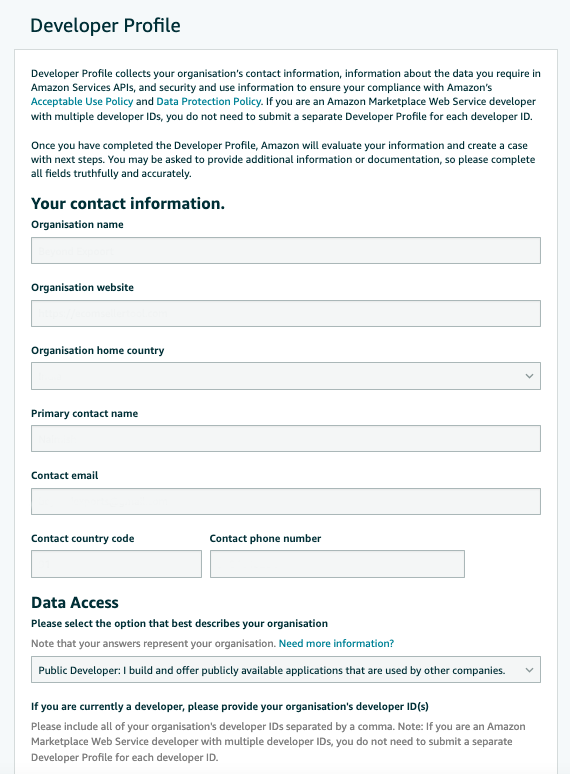
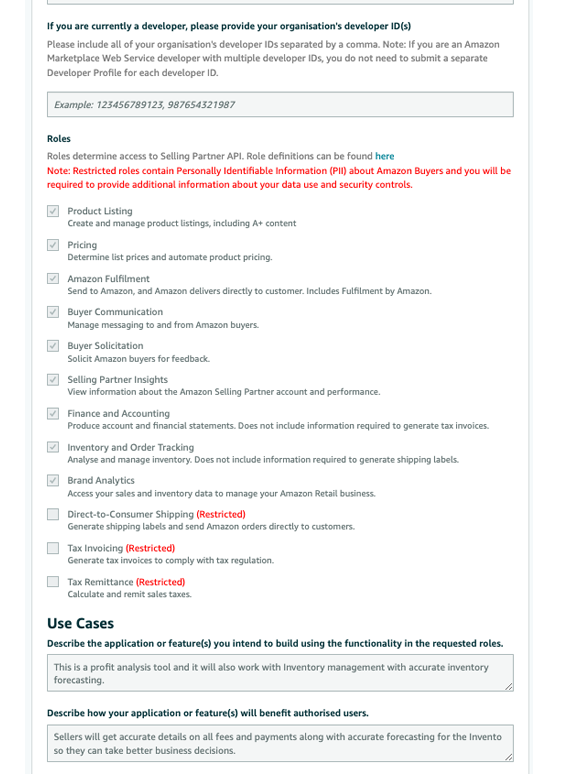
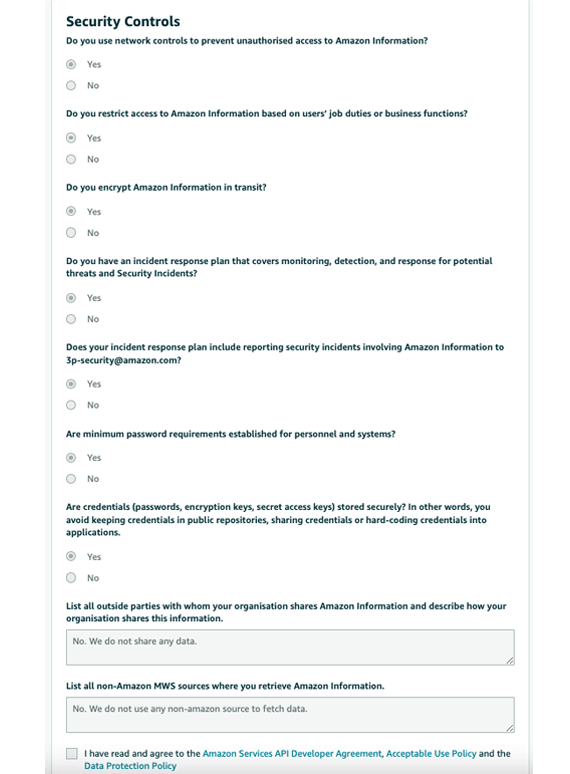
How can you find out if your Developer Registration request was approved or denied after requesting it?
To check the status of Public & Private Seller developer applications, sign into your Seller Central account using your developer credentials. In the develop app sections, a banner displaying the status of your application will appear.
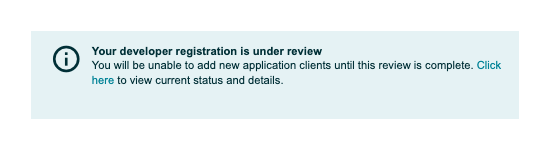
To check the status of Private Vendor developer applications, Sign into Vendor Central using your developer credentials. A banner displaying the status of your application will appear in the integration menu, in the API Integration area.
Once Amazon has authorized your developer request, only then can you register your application. If Amazon rejects your request, you must address the reason for rejection and resubmit your developer application.
Before registering for an application, you must have an IAM Role in order to call the Selling Partner API.
Still facing problems or have queries? Contact Us
What is an IAM?
AWS Identity & Access Management Identity and access management (IAM) is the discipline that restricts resource access to only authenticated and authorized users. However, in order to have an IAM Role, you must first register as an IAM User.
How to register as an IAM user?
Step 1 - Create an AWS account
An AWS account is required since the Selling Partner API security relies on AWS authentication credentials. Sign up with AWS if you're not already a user.
Step 2 - Create an IAM User
Create an IAM user to obtain the AWS keys required to authenticate calls to the Selling Partner API.
- Log in to the AWS Management Console to access the IAM console.
- Select Add User from the Users menu in the Navigation Pane.
- Enter your user name.
- Select Programmatic access, then select Permissions.
- Accept the default permissions and go to Tags.
- Adding Tags is optional. Choose your desired tags, then click "Preview"
- There will be a warning under review that says This user does not have permission; disregard it.
- Select Create User.
- To view the AWS Secret Access Key, select Show. Download the AWS Secret Access Key by clicking Download.csv. It is the important key, therefore save it in a safe place.
- Choose New IAM User in the user column, and Note the user ARN.
Step 3 - Create an IAM Policy
An IAM policy defines the permissions required to make calls to the Selling Partner API
- Log into the AWS Management Console to access the IAM console.
- Select Policies from the Navigation Pane.
- Create a policy
- Add the following Code to the JSON tab.
{ "Version": "2012-10-17", "Statement": [ { "Effect": "Allow", "Action": "execute-api:Invoke", "Resource": "arn:aws:execute-api:*:*:*" } ] } - Adding Tags is optional. Choose your desired tags, then click "Preview"
- Enter the Name and Description of the IAM Policy on the review page.
- After reviewing the Policy application, select Create Policy.
Before we go into the processes for creating an IAM Role, let's have a look at Roles in the Selling Partner API.
What are the Roles in the Selling Partner API?
A role determines whether a developer or application has access to a particular operation or resource. You must be qualified for that specific role in order to gain access to specific operations and resources. Roles limit data access to ensure that developers only have access to the data necessary for an application, protecting access to Personally Identifiable Information and other sensitive data. This increases customer trust in Amazon and Selling Partner Services.
You must select the roles in the developer profile you want your application to have access to. Your Application profile wouldn't display a specific role if you hadn't selected it in your developer profile.
Various Roles in the Selling Partner API
| Brand Analytics | Access reports on Amazon that feature data on seller and vendor performance as well as consumer behavior. |
|---|---|
| Product Listing | Create and manage product listings |
| Pricing | Determine and Automate product pricing and pricing-related reports |
| Amazon Fulfillment | Used for FBA Sales Reports, Order Tracking Reports, and Order Fulfillment Operations |
| Buyer Communication | Manage communication between Amazon Buyers |
| Buyer Solicitation | Ask for Feedback from Amazon Buyers |
| Selling Partner Insights | Amazon Selling Partner Account Performance |
| Finance & Accounting | Producing Accounting & Financial Statements |
| Inventory & Order Tracking | Managing & Analyzing Inventory. Used for FBA reports, Order Tracking Reports & operations related to orders, endor orders, Sales Orders Metrics & Inventory Management. Do not use PII |
| Direct to Consumer Shipping (Restricted) |
Ship order directly to customers, this type of operation requires PII to enable shipping. Used for Order Reports, Order Tracking Reports, Easy Ship & operations related to shipping orders |
| Tax Invoicing (Restricted) |
To Generate Tax invoices to comply with tax regulation. Used for Tax Reports, Order Reports & operations that return information about orders. Uses PII |
| Tax Remittance (Restricted) |
Calculate & Remit Sales taxes. It may use PII to calculate sales taxes. Used for FBA Sales Reports, Order Reports & operations that return information about orders. |
Select roles based on the application's access requirements. You must offer more details about the use of user data and your security controls when selecting Restricted roles.
Step 4 - Create an IAM Role
Create a reliable IAM Role for the IAM User with all the necessary permissions to call the selling partner API.
- Log into the AWS Management Console to access the IAM console.
- Select Create Roles from the Roles menu in the Navigation Pane.
- In the create role page, select another AWS account.
- In the Account ID box, type the account identifier. The 12 digit number in User ARN is the account identifier.
- Select the Policy you created earlier on the attach permissions policies page.
- Adding Tags is optional. Choose your desired tags, then click "Preview"
- Enter the role name in the Role name. It is optional to enter a role description. Create a role.
- Choose a name for your Role.
- Save your Role ARN from the Summary page.
Step 5 - Integrate an AWS Security Token Service Policy (AWS STS)
An IAM user must add the AWS Security Token Service Policy in order to obtain temporary access to the AWS access keys that you can use to authenticate your calls to the Selling Partner API.
- Log into the AWS Management Console to access the IAM console.
- Select the IAM User you created in the Users section of the navigation pane. The user who requires AWS STS Policy.
- In the Permissions tab, click Add Incline Policy.
- Select a Service on the Create Policy Page.
- Select the STS service.
- Select "Write" under "Access Level."
- Choose Assume Role.
- Choose Resources, then Add ARN.
- Enter the Role ARN in the Add ARN dialogue box, then select Review Policy.
- In the Review Policy page, enter the name of the policy.
- After reviewing your settings, click Create Policy.
For any IAM questions, WEARE here. Feel free to Contact Us
How to Register for Amazon SP API Application?
Similar to the Developer Registration process, there are two brief categories for Application Registration.
- Public Applications & Private Seller Applications
- Private Vendor Application
1. To register your Application (For all Public Applications & Private Sellers Applications)
- Sign in to Seller Central using Developer Credentials. Now go to Develop Apps.
- Go to Developer Central page & choose Add New App Client
- Fill Up The Form
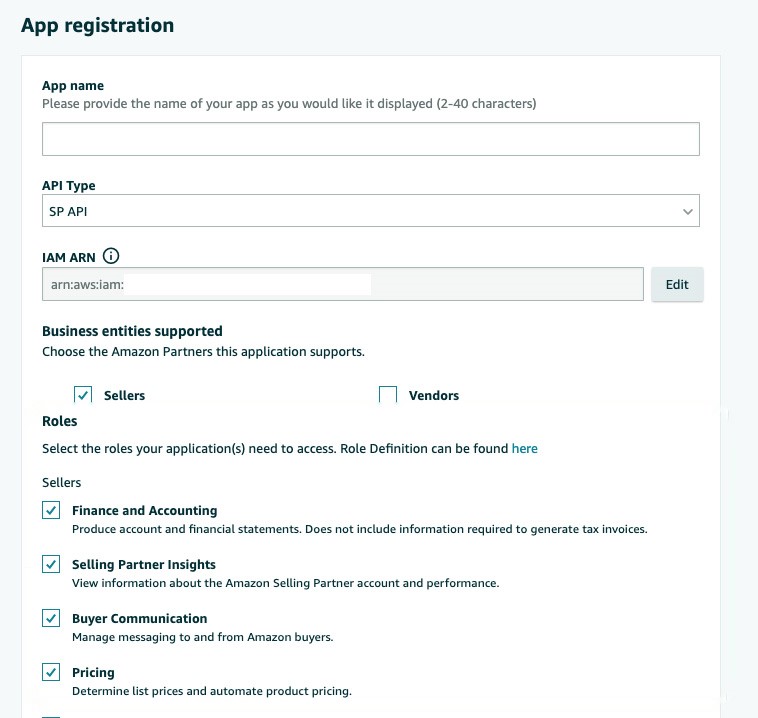
2. To register your Application (For all Private Vendors Applications)
- Sign in to Vendor Centralusing Developer Credentials
- Choose API Integration from the Integration Menu.
- Choose Add New App Client
- Fill Up The Form (It is similar to the Seller Central App Registration Form.)
Now, you can easily register applications for sellers and vendors on your own, but if you need assistance, Ecomsellertool is an authorized SP API developer, and we can help you create a Customized Amazon Seller Tool that you can use or sell as a SAAS. Have a look at our developed application.
Application Description: Advanced Analytics and Reporting System for Large Sellers, WMS, Inventory Forecasting.
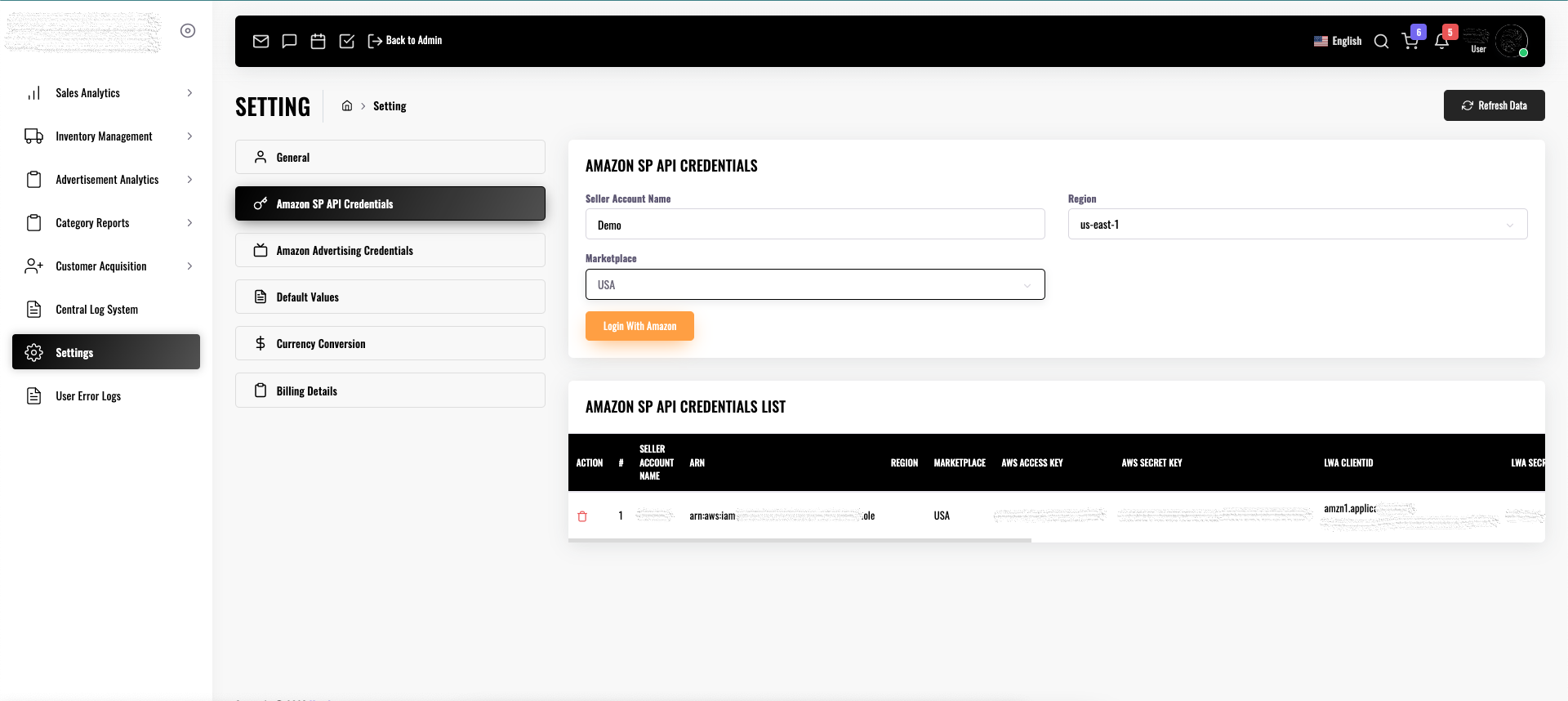
Know more about the application and our other outstanding projects here
For Collaboration Or Any Business Related Inquiries, Schedule A Call or Contact Us